
Editing a Summary
Note: You can only edit the summary of content that is published, checked in, or checked out by you.
To edit a content’s summary, follow these steps.
1. Access the View Content page for the content whose summary you want to edit, as described in Viewing Content.
2. Click the Summary tab.
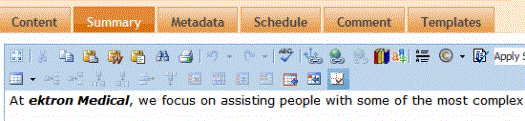
3. The Edit Summary window opens.
4. Click the Edit button. The summary opens within the editor.
5. Make the necessary changes.
6. When done, click the appropriate button.
7. The View Content page reappears.
Note: When you edit an existing content summary, it goes into a checked out state. After creating the summary, check the content back in. From that point, you must submit it or publish it.


